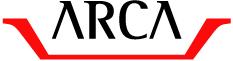
Let's go for an advanced example of Pulga's basin of attraction feature.
First we configure Henon's Map as a twice iterated function:
f(x1, x2) = (1 - 1.2 * x1 * x1 + 0.2 * x2, x1)
x1_k+1 = 1 - 1.2 * x1_k * x1_k + 0.2 * x2_k
x2_k+1 = x1_k x1 = 1 - 1.2 * x1 * x1 + 0.2 * x2
x2 = x1Different initial conditions (x1,x2) will have different orbits. For example, try studying the starting point (0.3, 0.1).
What happens with this initial condition?
Try looking at x1 and x2 inside [-1.5,1.5]
Activate the basin of attraction plugin
Now we configure the basic plugin options:
first_average(x1,x2) := Math.abs(x1)*Math.abs(x2)
second_average(x1,x2) := x1 * x1 + x2 * x2Let's change it to 50 so that every 50 iterations it checks what that average means and if there is some significant meaning, it stops.
(As we shall see, this speeds up the process of drawing basin of attractions but might lose much details in the resulting graphic).
Now let's define those four clouds as basins.
Repeat the above process once for each other 'cloud', picking red, orange and green colors.
If the average 'stays' at one of those clouds, it has been 'captured' by this basin and will be painted accordingly.
Now let's create an attractor at infinity:
Change it to reverse mode and pick a light blue color: if the average stays outside the delimited area, it is defined to be at this basin.
Now close the average sampler and execute the basin of attraction plugin!